ePlans help and support
Find help documentation, videos and guides for using ePlans.
Instructional guides
Review instructional guides on how to:
- Applicant Resubmit task
- Applicant Upload task
- Create an ePlans account
- Download approved drawings
- Download documents
- Fee Payment task
- Find your application status
- Invite someone to view a project
- Prescreen Corrections task
- Register as a sign contractor for portable signs
- Submit a new request
- Version drawings
- View reports (outstanding comments)
Tutorial videos
Watch tutorial videos on how to:
Help topics
Find answers for some commonly asked questions on how to use ePlans to manage your projects and tasks.
If your address is a valid municipal address, check that you’ve entered the correct information.
When you type in your address, start with the first few characters and wait for the dropdown menu to appear below and select your street name.

To change your email address, log into your ePlans account and go to your profile settings.
You can change your email address if it isn’t already used by another account.
If you wish to transfer an application that has not yet been issued to a new applicant, please complete the Transfer Application Request Form.
The new user must have an ePlans account. This form must be signed by the property owner. Written consent from the design professional may also be required.
If you’re an applicant, you can delete drawings and documents only when the Prescreen Corrections task is available.
If you upload a drawing or document by mistake and need to have it deleted, submit a service request online or call 905-615-4311.
You can download approved drawings from ePlans only if you’re the applicant.
If you’re not the applicant, but want access to approved drawings, you may need to submit a Freedom of Information request.
The applicant can download or publish mark-ups only when the Applicant resubmit task is available.
If you haven’t been assigned the task, you will need to wait until all reviewers are done their review. You receive an email from ePlans when you’ve been assigned the resubmit task.
If you can’t input any applicant responses, check if the following tasks are available:
- Prescreen Corrections
- Applicant Resubmit
If you haven’t been assigned either of the tasks, you can’t respond to comments as your application is being reviewed or with staff.
If you can’t pay for your fee, check if you have the Fee Payment task.
If you haven’t been assigned the task, you will need to wait until you receive an email from ePlans confirming the fee amount and the task has been assigned.
Payment must be made online using the applicant’s ePlans account.
Visa debit and Mastercard debit cards are not accepted.
To change your ePlans password, use the “forgot password” link on the ePlans login page. Enter your email address to receive an email with a verification code and a link to re-set the password. The verification code is good for 2 hours.
Ensure you are adhering to the password requirements:
- Must contain at least one number
- Must contain one UPPER CASE letter
- Must contain one lower case letter
- Must be between 8 and 15 characters
- Password must NOT contain special characters or symbols
If you don’t receive the email, check your spam/junk folder. The email reset will come from donotreply.eplans@mississauga.ca
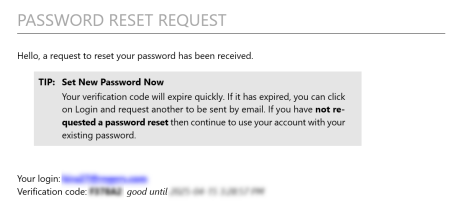
If you can’t upload information to your application, check if the following tasks are available:
- Applicant Upload
- Prescreen Corrections
- Applicant Resubmit
If you haven’t been assigned any of the tasks, you can’t upload any revised information as your application is being reviewed or with staff.
Once you receive an email from ePlans confirming you have been assigned a task, you can upload information to your application.
If you forgot to upload items before completing your task, submit a service request online.
Contact us
If you need more information, call 311 (905-615-4311 from outside City limits) or submit a service request online.